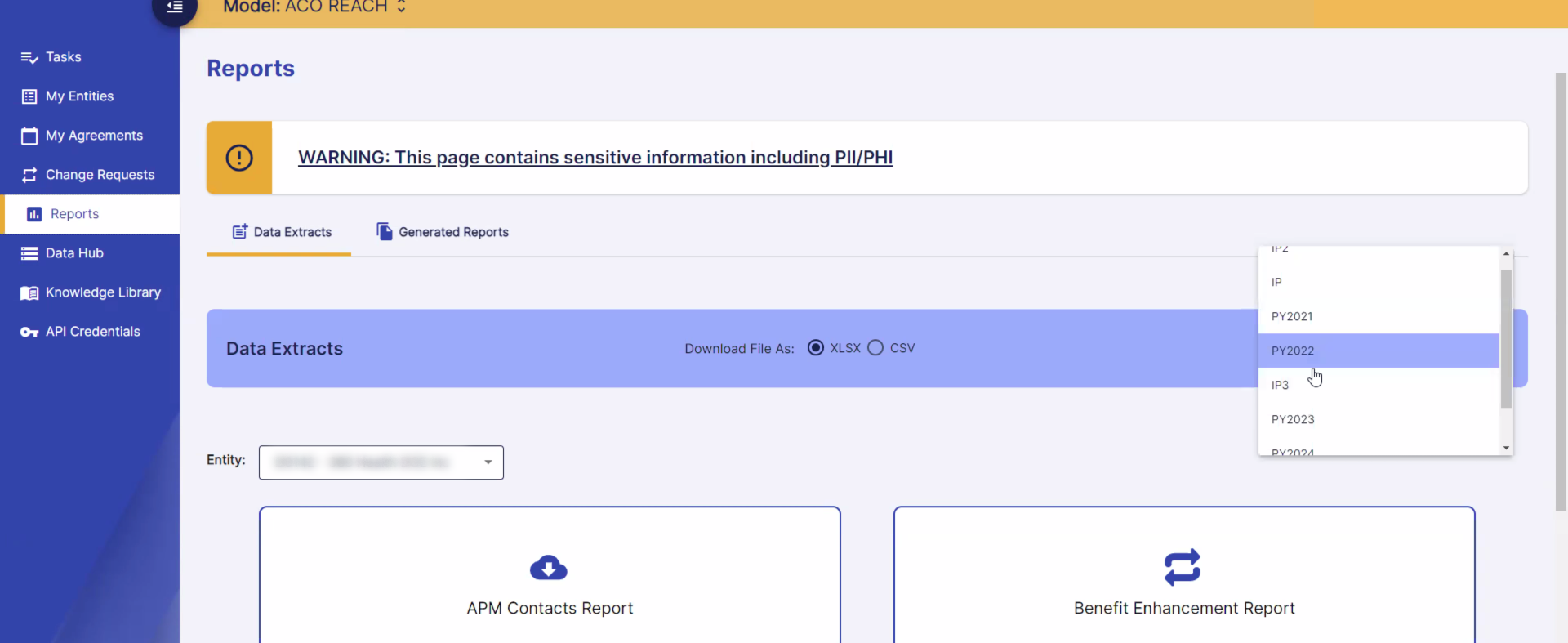Instructions for Exporting 4i Files
ACO Participants List
At the start of the year and every quarter immediately prior to submission, Mabel will ask your ACO for the most recent ACO Participants List. We do this to ensure that your SVA CMS submissions properly reflect your network at the time of submission.
Step 1: Log into 4i
Log into 4i, and select Reports along the left Navigation bar. Next, make sure the correct ACO entity is selected, and finally ensure that the correct period is selected too (i.e., PY2024).
Step 2: Participants List
Next, scroll down and click “Participants List”. This will trigger the creation of the ACO Participants List.
Step 3: Download and upload to Mabel
Finally, you want to download the file by going to “Generated Reports” tab (click the blue text with the same name). Next, click the cloud download icon besides the report that was just generated for you (“Participants List”). Once this file has downloaded, please upload it to Mabel at getmabel.com/upload4i.
Beneficiary Alignment Report (BAR), Provider Alignment Report (PAR), and SVA Response Files (PBVAR)
These files are located in the Data Hub > Data & Reports > Select the ACO > Select “Beneficiary List” and scan to find the correct files.
BAR files will have the name “Beneficiary Alignment Report Delivered in <MMM> <YYYY> (xlsx)”
PAR files will have the name “Provider Alignment Report (csv)”
Click the cloud download icon besides the relevant file and once this file has downloaded, please upload it to Mabel at getmabel.com/upload4i.
If you have any questions about this process or policy, please reach out to your account manager or support@getmabel.com.