SVAs Awaiting Information
Introduction
Some SVAs that Mabel receives cannot be processed without additional information and are marked as “Awaiting Information.” This is primarily due to one of the following reasons:
Beneficiary MBI is missing or invalid (includes previously submitted MBIs that received a V0 error in the previous quarter)
Provider NPI for a specific patient is not on file
Mabel marks these SVAs as Awaiting Information and this list can be downloaded from the Mabel Dashboard. in order to process these, ACOs will need to download the list of SVAs Awaiting Information, contact the participating providers or patients for an updated MBI or provider NPI, and share that information back with Mabel. Also, please note that Mabel marks SVAs that have been in the "Awaiting Info" state for more than six months as Invalid, so it’s important to address these at least on a quarterly basis.
To streamline the process, please follow these steps:
Step 1: Download the list of SVAs Awaiting Information
Log into app.getmabel.com; under Dashboards, select “VA Forms”. Add a filter at the top for “Processing Status” = Awaiting Information then scroll down to “Voluntary Alignment Form Details”, click the “…” in the top right, and select “Download Full Results .xlsx”
Step 2 - Get Oriented
The downloaded spreadsheet (.xlsx) contains a number of important columns:
Patient demographics (name, practice name, MBI, etc)
Transcriber notes - notes from the Mabel team on why the SVA can’t be processed, either due to missing/invalid MBI or NPI not on file
Step 3 - Update the Spreadsheet
For SVAs that have a missing/invalid MBI, please update column H titled “Updated MBI.”
For SVAs that have no NPI on file, please update column P titled “Updated NPI.”
Please do not delete or modify any other columns.
Step 4 - Upload Completed Spreadsheet to Mabel
After you have updated the spreadsheet with the relevant info, please upload the completed spreadsheet to getmabel.com/upload.
If you have any questions about this process or policy, please reach out to your account manager or support@getmabel.com.